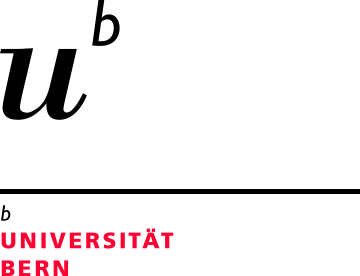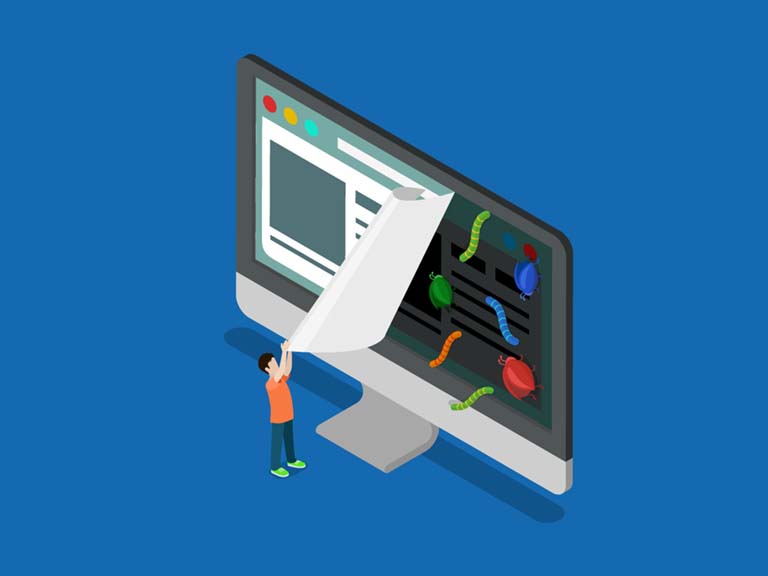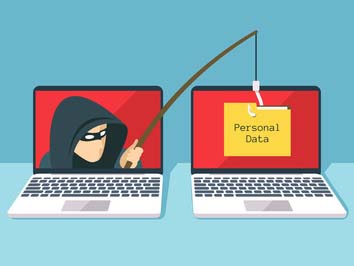Home Office: How to work securely
Working from home comes with some challenges. In this article, we would like to support you in ensuring that you can work from home as securely as possible with your IT resources.

5 Tips
The following five recommendations ensure safety. And the best part is that they don't just make your work safer. These measures also protect you and your family, because they keep your whole home safe from cyberattacks.
Tip 1: You
First and foremost, technology alone cannot fully protect you – you are the best defense. Attackers have learned that the easiest way to get what they want is to target you rather than your computer or other devices.
If they want your password, work data, or control of your computer, they’ll attempt to trick you into giving it to them, often by creating a sense of urgency. For example, they can call you pretending to be Microsoft technical support and claim that your computer is infected. Or perhaps they send you an email warning that a package could not be delivered, fooling you into clicking on a malicious link. Please don't fall for it. Ultimately, the best defense against these attacks is you.
The most common indicators of such an attack include:
- Someone creating a tremendous sense of urgency, often through fear, intimidation, a crisis, or an important deadline.
- Pressure to bypass or ignore security policies or procedures, or an offer too good to be true (no, you did not win the lottery!).
- A message from a friend or co-worker in which the signature, tone of voice, or wording does not sound like them.
Tip 2: Home Network
Almost every home network starts with a wireless (often called WiFi or Wireless Local Area Network – WLAN) network. This is what enables all of your devices to connect to the Internet. Most home wireless networks are controlled by your Internet router or a separate, dedicated wireless access point. Both work in the same way: by broadcasting wireless signals to which home devices connect. This means securing your wireless network is a key part of protecting your home.
We recommend the following steps to secure it:
- Change the default administrator password: The administrator account allows you to configure the settings for your wireless network. An attacker can easily discover the default password that the manufacturer has provided.
- Allow only people you trust: Do this by enabling strong security so that only people you trust can connect to your wireless network. Strong security will require a password or anyone to connect to your wireless network. It will encrypt their activity once they are connected.
- Make passwords strong: The passwords people use to connect to your wireless network must be strong and different from the administrator password. Remember, you only need to enter the password once for each of your devices, as they store and remember the password.
Not sure how to do these steps?
Ask your Internet Service Provider, check their website, check the documentation that came with your wireless access point, or refer to the vendor’s website.
Tip 3: Passwords
When a site asks you to create a password, create a strong password: the more characters it has, the stronger it is. Using a passphrase is one of the simplest ways to ensure that you have a strong password. A passphrase is nothing more than a password made up of multiple words, such as “bee honey bourbon.” Using a unique passphrase means using a different one for each device Passwords or online account. This way if one passphrase is compromised, all of your other accounts and devices are still safe.
Can’t remember all those passphrases?
Use a password manager, which is a specialized program that securely stores all your passphrases in an encrypted format (and has lots of other great features, too!). Finally, enable two-step verification (also called two-factor or multi-factor authentication) whenever possible. It uses your password, but also adds a second step, such as a code sent to your smartphone or an app that generates the code for you. Two-step verification is probably the most important step you can take to protect your online accounts and it’s much easier than you may think.
Tip 4: Updates
Cyber attackers are constantly looking for new vulnerabilities in the software your devices use. When they discover vulnerabilities, they use special programs to exploit them and hack into the devices you are using. Meanwhile, the companies that created the software for these devices are hard at work fixing them by releasing updates. Ensuring your computers and mobile devices install these updates promptly makes it much harder for someone to hack you. To stay current, enable automatic updating whenever possible. This rule applies to almost any technology connected to a network, including not only your work devices but Internet-connected TVs, baby monitors, security cameras, home routers, gaming consoles, or even your car.
Make sure each of your computers, mobile devices, programs, and apps runs the latest version of its software.
Tip 5: Kids & Guests
Something you most likely don’t have to worry about at the office is children, guests, or other family members using your work laptop or other work devices. They can accidentally erase or modify information or, perhaps even worse, accidentally infect the device.
Make sure family and friends understand they cannot use your work devices.
What is malware?
The term malware or malware refers to a program that performs unwanted or hidden functions (e.g., erase, destroy or alter data) on the affected computer. Malicious programs are fully functional and often self-contained programs created and distributed by savvy programmers with criminal intentions. Malicious programs are
- Virus
- Worms
- Trojans
- Bots
- Dialer
- Scareware
- Grayware
How is a computer infected?
Botnets are augmented by installing a “bot” on an uninfected computer. This can be done in different ways.
Infected emails
An e-mail asks the user to open an attached file containing the malicious code or to click on a link pointing to an infected web page. If he follows the request, a malicious program will be installed on his computer, which can make this part of a botnet. These calls are often made via deceptive emails that are getting more and more professional. Thus, such an e-mail pretends to come from your own bank or similar.
Downloads
The malicious program is linked to a program that is available for download on the Internet. Anyone downloading this program infects their computer with the malware. This coupling of a malicious program to a useful application is called a Trojan horse (“Trojan horse”). This usually happens with illegal download programs. For security reasons, legal and legitimate programs should only be downloaded from the manufacturer’s original website and verified with a virus scanner.
Exploits
The infection using this method exploits security vulnerabilities and errors in applications, in the browser, or in the operating system itself. Exploits are activated, for example, when the user clicks on a prepared link; In a drive-by attack, they can also be triggered automatically when a web page is called up.
Drive-by attack
A drive-by attack refers to the unconscious downloading of software onto a user’s computer. Among other things, this refers to the unwanted downloading of malicious software solely by visiting a specially prepared website. Unfortunately, not attacking shady sites, unfortunately, only partially protects, as hackers always manage to manipulate legitimate websites.
Source: https://www.ibarry.ch